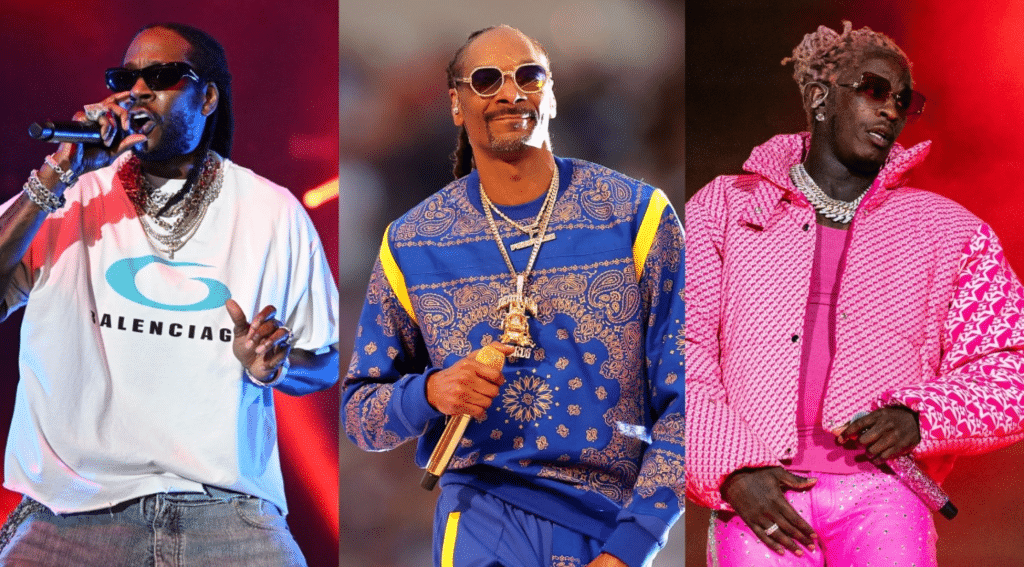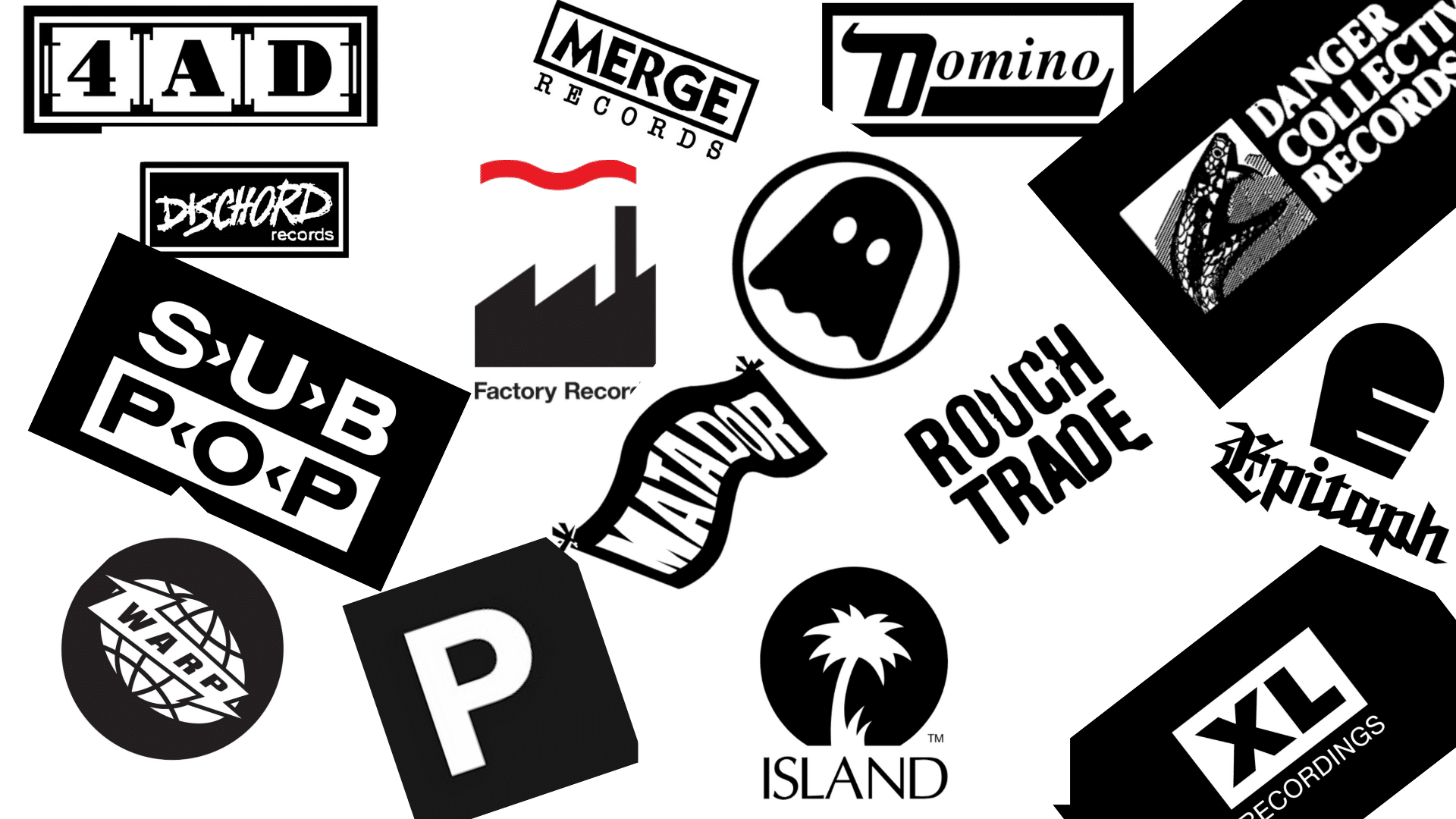Tired of Spotify’s dark interface straining your eyes during daytime listening sessions? You’re not alone in wanting a brighter experience.
Many users struggle with Spotify’s default dark theme when using their phones in bright outdoor settings or rooms. The good news is that getting Spotify light mode is totally possible with some simple tricks.
If you’re using an iPhone, an Android, or a desktop, there are ways to brighten up your music app. Here, we will guide you through the process of switching from dark to light mode.
Get ready to change your Spotify experience with a cleaner, more vibrant look that works perfectly in any lighting condition.
Why Spotify Defaults to Dark Mode
Spotify chose dark mode for smart reasons that help millions of users every day. Think about when you use music apps most often.
Late nights, dim bedrooms, or dark car rides, right? Dark backgrounds feel much easier on your eyes in these situations.
The black design also looks sleek and modern. It matches what most people expect from apps today. Plus, there’s a hidden bonus for your phone’s battery life. OLED screens turn off black pixels completely.
This means your phone uses less power when scrolling through those dark menus. Smart design meets practical benefits in one simple choice.
Why You Should Try Spotify’s Light Mode
Light mode works better when you’re using Spotify during the day or in bright places. Ever notice how dark screens can look washed out under sunlight? Light backgrounds solve this problem completely.
New Spotify users often prefer the light mode as well. It looks like most apps and websites they already familiar. The white background reduces annoying screen glare when natural light hits your phone or computer.
Light mode also makes colors pop more during daytime listening sessions. Album covers look brighter and more vibrant against the clean white background. Text becomes much easier to read in sunny rooms or outdoor spaces.
Spotify Light Mode vs Dark Mode
Trying to decide between Spotify’s dark mode and a light mode look? Here’s a quick table to help you understand how each one works in different situations.
| FEATURE | LIGHT MODE | DARK MODE |
|---|---|---|
| Readability | Better in daylight | Better in low-light |
| Eye Strain | Low in bright spaces | Low in dark environments |
| Battery Consumption | Higher on OLED screens | Lower on OLED screens |
| Visual Appeal | Clean, minimalist look | Modern, immersive design |
| Glare Control | More prone to reflections | Reduced glare in dark spaces |
Light mode feels fresh and works great during the day, especially if you’re outside or in bright rooms. Dark mode is perfect for late-night use and saves a little battery, too. Choose the one that suits your style!
How to Enable Light Mode on Spotify (iPhone)
If you love using Spotify but want a brighter look, there’s a simple way to get light mode.
Follow these steps on your iPhone, and you’ll switch Spotify from dark mode to a light one.
- Close Spotify completely, then open your iPhone’s Settings app from your home screen.
- Scroll down and tap on Accessibility, then keep scrolling until you see “Per-App Settings.”
- Tap “Add App,” then search and choose Spotify from the list of available apps.
- Once added, tap on Spotify, scroll down, and find the Smart Invert option.
- Click on Smart Invert and set it to “On”—this will change your Spotify to light mode.
Now your Spotify app should appear with a bright, clean look that’s easier to see during the day.
If you ever switch your phone to dark mode again, Spotify will automatically follow that setting.
For more information, check out the video tutorial by How2Guides
How to Enable Light Mode on Spotify (Android)
If you’re trying to enable light mode on Spotify for Android, there’s a clever trick you can try.
It uses color inversion, which flips your screen colors, making Spotify look like it’s in light mode.
- Open the Settings app on your Android phone and tap the search bar at the top of the screen.
- Type “Invert” and select “Color Inversion” from the list of accessibility features that appears.
- Toggle the color inversion option to turn it on—your screen colors will now flip, including Spotify.
- If your phone has a shortcut, such as a two-finger swipe, enable it for quick color inversion use.
- Now, swipe up with two fingers to switch colors anytime—this makes Spotify appear in light mode.
This trick works on most Android phones, but it also flips image colors, which might look a bit odd. Use it only when you want that bright look, then turn it off with the same quick shortcut.
For more details, you can check the video tutorial by Cozy Alpaca
How to Enable Light Mode on Spotify (Desktop – Windows/Linux)
Want Spotify to look cooler and brighter on your computer? With Spicetify, you can customize its look using themes, such as a light mode version.
- Uninstall Spotify if you got it from the Microsoft Store—install it again from Spotify’s official website instead.
- Go to Spicetify.app, copy the Windows install command, and paste it into Windows PowerShell.
- When asked in PowerShell, type “Y” to install the Marketplace—it gives you access to themes and features.
- Once installed, open Spotify and click the new “Marketplace” button on the left-hand side.
- Search for a light theme (like “Lucid” or “Dribbl”), click “Install,” then reload Spotify to apply the new look.
Now your Spotify has a brighter, custom style that feels new and fun. You can always switch themes or remove Spicetify at any time if you want to revert to the default look.
For more details, walk through the video explanation by Tech Enthusiast
How to Enable Light Mode on Spotify (Mac)
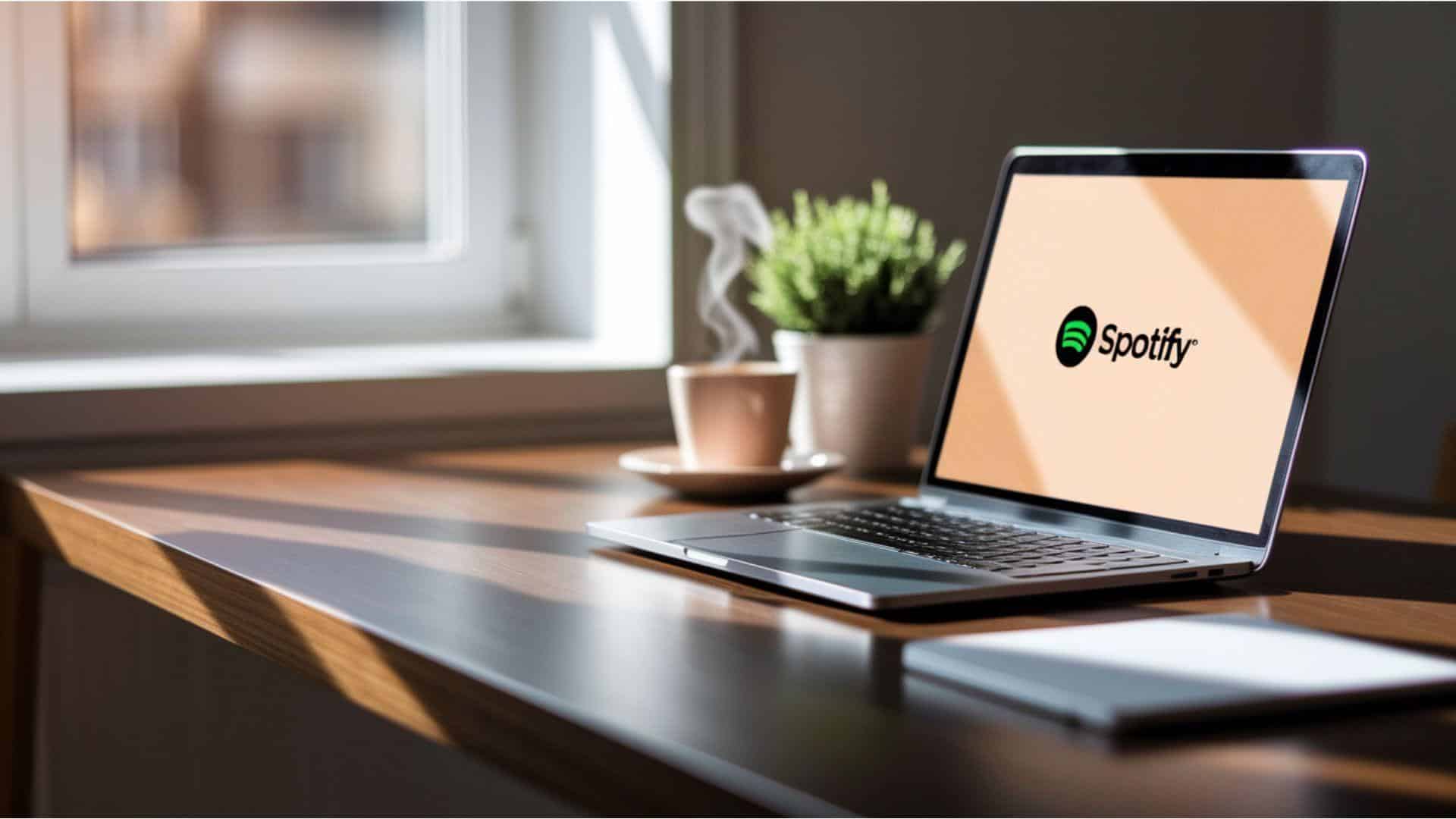
Mac users often feel left out when it comes to Spotify’s light mode options. The app doesn’t have official light mode support on macOS, unlike other platforms.
- Click the Apple menu in the top left corner of your Mac screen.
- Select System Settings from the drop-down menu that appears on your screen.
- Please guide to the Accessibility section and then click on the Display option inside it.
- Toggle the Invert Colors switch to enable this accessibility feature on your Mac.
- Open Spotify to see the inverted colors, which create a lighter appearance across the app.
These workarounds can help brighten your Spotify experience on Mac. Download third-party apps like NightOwl or f.lux for more control options.
While not perfect, they’re the best options available until Spotify adds official light mode support.
How to Enable Light Mode on Spotify (Web Player)
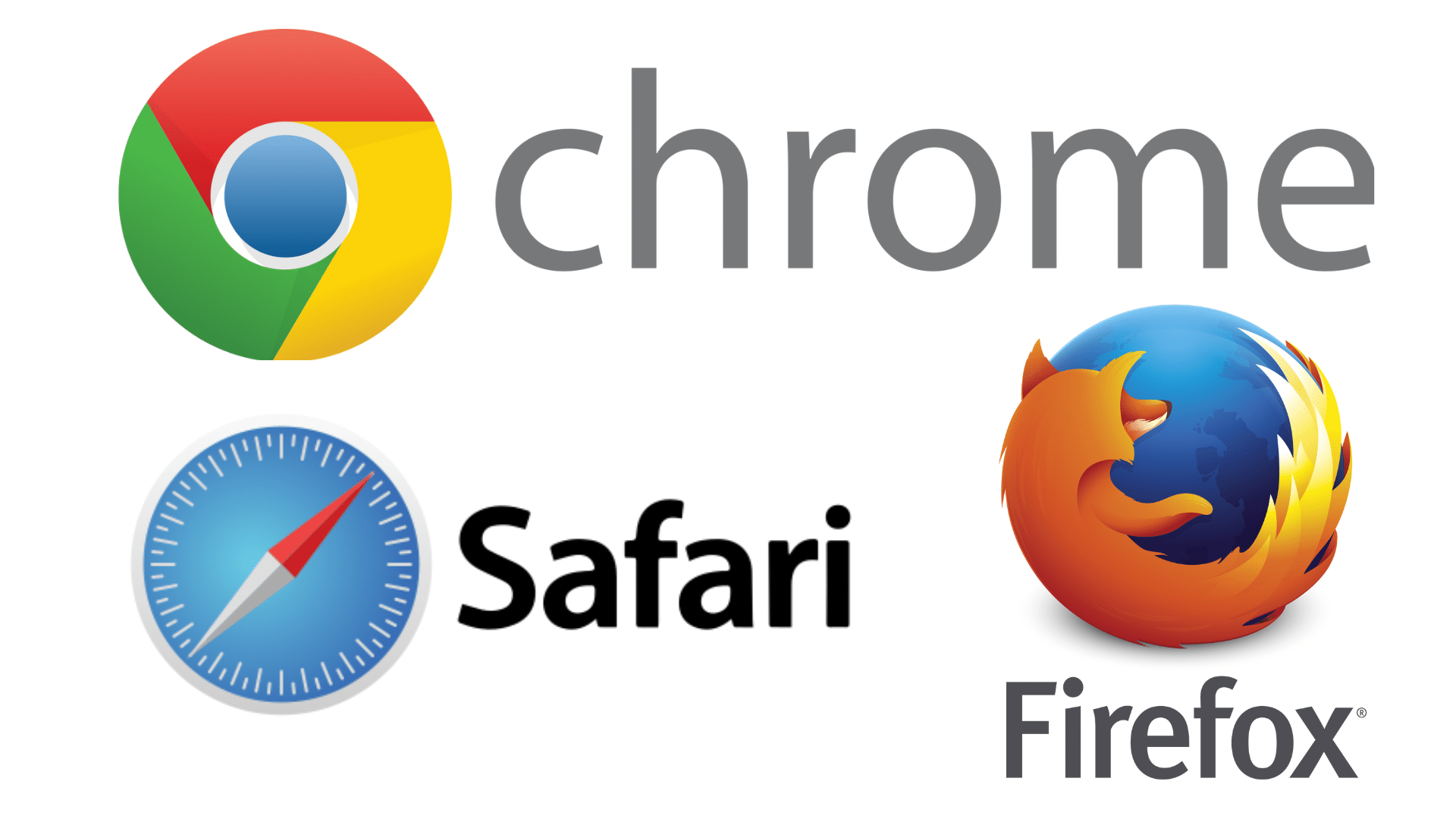
The Spotify Web Player doesn’t have a light mode toggle, unlike the mobile apps. You can control the appearance by changing your browser or system settings instead.
1. Chrome Browser
Chrome has a hidden setting that controls how dark websites appear to users. You’ll need to access Chrome’s experimental features to make this change work properly.
- Open Chrome and type chrome://flags in the address bar at the top.
- Press Enter and search for “Force Dark Mode for Web Contents” in the search box.
- Click on the dropdown menu next to this option and select Disabled from the list.
- Restart Chrome browser and visit Spotify Web Player to see the lighter theme.
Once you make this change, Chrome will stop automatically forcing dark mode on websites. Your Spotify Web Player should now display with a much brighter and cleaner appearance.
2. Firefox
Firefox makes it easy to control website themes through its regular settings menu. This browser gives you direct control over how websites look on your screen.
- Click the three horizontal lines menu button in the top right corner of Firefox.
- Select Settings from the dropdown menu that appears on your screen.
- Go to the Language and Appearance section on the left side of the settings page.
- Find the Website Appearance option and change it to Light mode for all websites.
This setting will apply to all websites you visit, not just Spotify Web Player. Firefox will remember your choice and keep websites looking bright and easy to read.
3. Safari (iOS)
Safari automatically follows your Mac’s system appearance settings for most websites, including Spotify. You need to change your entire system theme to affect how Safari displays websites.
- Click the Apple menu and select System Preferences from the drop-down list options.
- Go to General settings and find the Appearance section at the top.
- Select the Light option instead of Dark or Auto to change your system theme.
- Open Safari and visit Spotify Web Player to see the updated light appearance.
This change affects your entire Mac system, not just Safari or Spotify alone. All your apps and websites will switch to light mode once you make this adjustment.
Dealing with Spotify’s Auto Dark Mode Updates
Many users become confused when Spotify automatically switches between light and dark mode. This happens because the app tries to be helpful by matching your device settings. Here’s what’s going on and how to fix it.
- System Sync Issues: Spotify automatically matches your phone or computer’s dark mode settings on many devices.
- Auto Behavior Explained: The app checks your device settings every time it opens or refreshes.
- Manual Override Steps: To maintain your chosen mode, turn off “Match system theme” in Spotify’s appearance settings.
- Different App Versions: Spotify tests features with various users, so your app might behave differently from others.
Once you understand these settings, you can take control of your Spotify appearance. Most people find it much easier to use once they turn off the automatic switching. Your music experience should stay consistent, the way you like it.
Final Words
Switching to Spotify light mode can completely change how you enjoy your music during the day. The brighter interface works much better in sunny environments and reduces annoying screen glare completely.
If you choose the iPhone accessibility trick, Android color inversion, or desktop themes, each method gets the job done effectively.
Remember to adjust your settings so Spotify stops automatically switching back to dark mode without your permission.
Your eyes will thank you for making this simple change to your daily music routine and listening habits. Try these methods for adjusting spotify light mode and let us know which one worked best – drop your experience in the comments below!